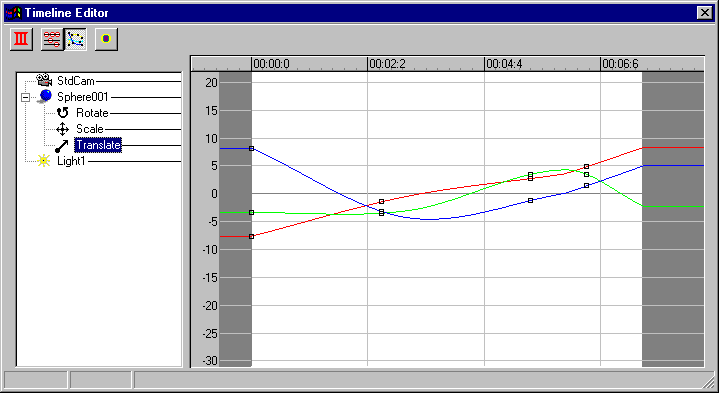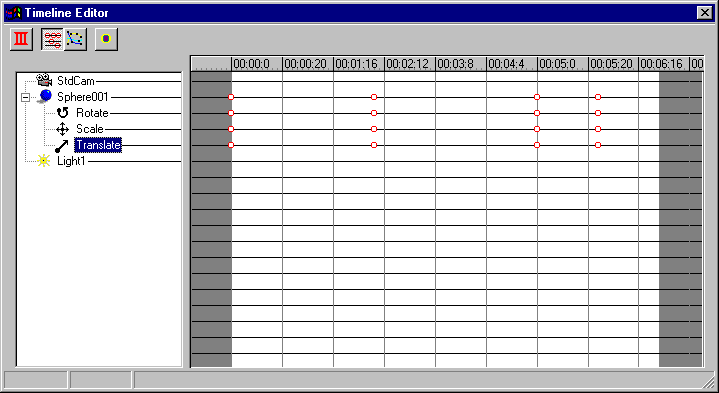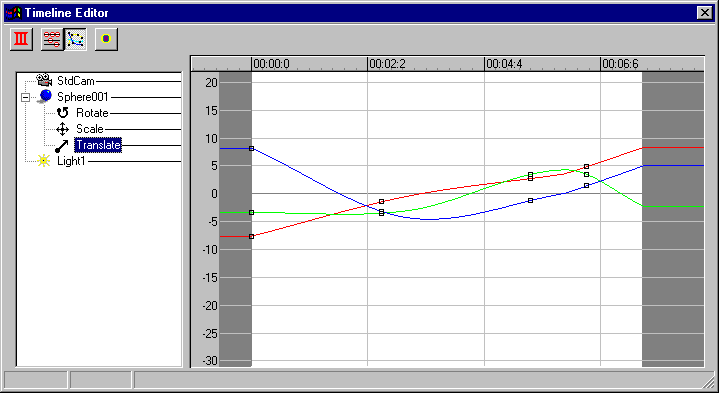Timeline Editor
There are two main views of the timeline. One lays out the keys over
time and is intended strictly for modifying the sequencing and timing of the
keys. The other view shows the actual values of one or more keys,
along with the intermediate values (shown as lines or curves, depending on
the type of interpolation chosen).
In both views, there is an explorer (tree) control on the left showing the
hierarchy of the scene. On the right are the keys or values associated
with the parts of the scene. More information is displayed in the tree
view than would ordinarily be seen in Morays object view - this is because
the translation/rotation/... information is essential to the keyframing process.
Both views use the Moray convention for scrollling and zooming: Ctrl-Drag
for panning and Alt-Drag for zooming. To manipulate the time view (right
hand pane), you hold down the alt key, press the left mouse key and drag the
mouse. Left to right drags will scale the view in time. If you
hold down the control key, left to right mouse drags will move the visible
times.
Key Editor
The key editor is currently a display-only tool. The ability to graphically
manipulate keys using this editor is a future capability. Even so, it
can be useful as a way to see where keys have been set for objects.
Only the edit keys and edit curves buttons have any function. The others
can be clicked but won't do anything.
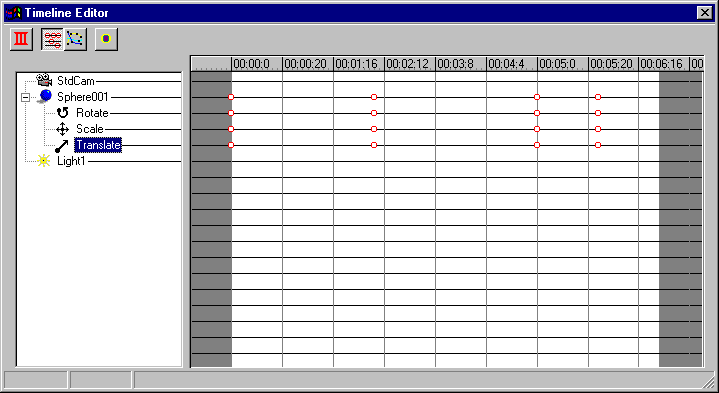
Value/Spline Editor
In the Edit Value/Spline view (Figure 20), Up to Down drags will scale the
curves vertically. If you want to see multiple curves (e.g., show the
translate components of multiple objects), all you have to do is select the
appropriate entries on the left (holding down the control key for specific
selections or by draging a selection box to select many at a time).